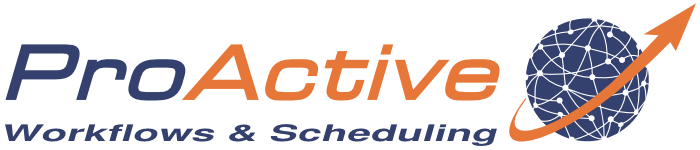ProActive Quickstart Distributed Scilab
Scilab is an open source, cross-platform numerical computational package and a high-level, numerically oriented programming language. It can be used for signal processing, statistical analysis, image enhancement, fluid dynamics simulations, numerical optimization, and modeling, simulation of explicit and implicit dynamical systems and (if the corresponding toolbox is installed) symbolic manipulations. Scilab is the most complete open source alternative to MATLAB.
In this tutorial we will use ProActive PAConnector API to write simple Scilab computations which execute on four different machines (a.k.a ProActive Nodes) at the same time. Notice that, this tutorial is supposed to be executed on a Windows machine.
1 Install and configure your working environment
-
The recommended version of Scilab is 5.5.2 but ProActive Scilab Connector will be soon compatible with version 6.0.0 and higher! You can find an installer compatible with your system [ here ].
-
Go to your Scilab installation folder and edit SCILAB/etc/scilab.quit.
Before the line " // starts modules .quit " add thisif isdef("ProActiveConnectorlib") then PAterminate(); end -
Download Java Runtime Environment 8 on your machine. You can download a JRE archive at the following location: Latest releases (Choose Operating System:Windows, Architecture: x64, Package Type: JRE, Version: 8, and download the Zip archive). Extract the java archive, then replace the contents of the folder c:\Program Files\scilab-5.5.2\java\jre with the contents of the main archive folder (e.g. jdk8u345-b01-jre)
-
From your ProActive account, download ProActive Scilab Connector and unzip it (i.e. c:\users\your_name\PAConnector). Do the same with ProActive for Workflows & Scheduling (i.e. c:\users\your_name\scheduling). To get them contact@activeeon.com.
Start your ProActive server using the proactive-server script fitting to your system (in c:\users\your_name\scheduling\bin). -
Ensure your Scilab installation is properly set in c:\users\your_name\PAConnector\lib\worker\ScilabWorkerConfiguration.xml.
2 Load ProActive Scilab connector and Connect to the Scheduler.
-
Open Scilab.
-
Before loading a compatible version with our online ProActive platform, remove any already loaded ProActive connector from ATOMS
--> atomsRemove('ProActiveConnector')Old Scilab versions require to manually install JIMS module (Java Integration Mechanism in Scilab) from ATOMS
--> atomsInstall('JIMS') -
To load your ProActive Scilab connector and connect to the Scheduler, type the following commands
(in the popup window, enter your ProActive login and password, or admin/admin by default)--> cd c:\users\your_name\PAConnector --> exec builder.sce --> exec loader.sce -->PAconnect("pnp://MY_MACHINE:64738") Connection to the middleman JVM has succeeded, now trying to connect to the scheduler Connection successful to pnp://MY_MACHINE:64738 Please enter login/password Login successful ans = [] -
Enter a simple command to verify the scheduler state
-->PAstate() ID NAME OWNER PRIORITY STATUS START AT DURATION 2858 Scilab 19 demo Normal Finished 14/04/14 17:11 (23h43mn ago) 6s 200ms 2857 Scilab 18 demo Normal Finished 14/04/14 17:11 (23h43mn ago) 5s 721ms 2856 Scilab 17 demo Normal Finished 14/04/14 17:10 (23h43mn ago) 3s 737ms 2855 Scilab 16 demo Normal Finished 14/04/14 17:10 (23h44mn ago) 3s 852ms 2854 Scilab 15 demo Normal Finished 14/04/14 17:10 (23h44mn ago) 12s 522ms 2851 Scilab 12 demo Normal Finished 14/04/14 17:10 (23h44mn ago) 14s 323ms 2850 Scilab 11 demo Normal Finished 14/04/14 17:09 (23h44mn ago) 19s 30ms
3 Hello World Job
Single-parameter function
In this first example, we'll remotely execute a simple Hello World function. We define the function hellow which prints Hello followed by the function argument
--> deff('[y]=hellow(x)','disp(''Hello '' + x);y=%t')
We submit this function to the Scheduler using the function PAsolve.
PAsolve returns an object containing the job and task(s) status
-->job = PAsolve( 'hellow', 'World')
Job submitted : 3
job =
(1):
Awaited (J:3)
-->job
job =
(1):
Awaited (J:3)
We wait for the job completion (i.e. all of his tasks completion) by calling the function PAwaitFor
-->val = PAwaitFor(job)
Job 3: Task 0_0
[2019-02-25 11:15:007 XPS-P31F][SCILAB OUT]
[2019-02-25 11:15:007 XPS-P31F][SCILAB OUT] Hello World
val =
val(1)
T
Multiple-parameter function
Now let's execute hellow on several machines with multiple parameters
-->job = PAsolve( 'hellow', 'World1','World2','World3','World4','World5','World6')
Job submitted : 7
job =
(1):
Awaited (J:7)
(2):
Awaited (J:7)
(3):
Awaited (J:7)
(4):
Awaited (J:7)
(5):
Awaited (J:7)
(6):
Awaited (J:7)
We can follow the remote execution log by displaying multiple times the job variable, which contains the up-to-date informations of the execution
-->job
job =
Job 7: Task 0_0
[2019-02-25 11:30:005 XPS-P31F][SCILAB OUT]
[2019-02-25 11:30:005 XPS-P31F][SCILAB OUT] Hello World1
Job 7: Task 1_0
[2019-02-25 11:30:005 XPS-P31F][SCILAB OUT]
[2019-02-25 11:30:005 XPS-P31F][SCILAB OUT] Hello World2
Job 7: Task 2_0
[2019-02-25 11:30:005 XPS-P31F][SCILAB OUT]
[2019-02-25 11:30:005 XPS-P31F][SCILAB OUT] Hello World3
Job 7: Task 3_0
[2019-02-25 11:30:006 XPS-P31F][SCILAB OUT]
[2019-02-25 11:30:006 XPS-P31F][SCILAB OUT] Hello World4
(1):
T
(2):
T
(3):
T
(4):
T
(5):
Awaited (J:7)
(6):
Awaited (J:7)
-->job
job =
Job 7: Task 4_0
[2019-02-25 11:30:011 XPS-P31F][SCILAB OUT]
[2019-02-25 11:30:011 XPS-P31F][SCILAB OUT] Hello World5
Job 7: Task 5_0
[2019-02-25 11:30:012 XPS-P31F][SCILAB OUT]
[2019-02-25 11:30:012 XPS-P31F][SCILAB OUT] Hello World6
(1):
T
(2):
T
(3):
T
(4):
T
(5):
T
(6):
T
-->job
job =
(1):
T
(2):
T
(3):
T
(4):
T
(5):
T
(6):
T
Despite of using PAwaitFor, we can use PAwaitAny to wait for at least one task to finish
-->job = PAsolve( 'hellow', 'World1','World2','World3','World4','World5','World6')
Job submitted : 10
job =
(1):
Awaited (J:10)
(2):
Awaited (J:10)
(3):
Awaited (J:10)
(4):
Awaited (J:10)
(5):
Awaited (J:10)
(6):
Awaited (J:10)
-->val = PAwaitAny(job)
Job 10: Task 2_0
[2019-02-25 13:05:023 XPS-P31F][SCILAB OUT]
[2019-02-25 13:05:024 XPS-P31F][SCILAB OUT] Hello World3
val =
T
If we want to see the log outputs of all tasks, we can use the function PAgetLogs
->PAgetLogs(job)
ans =
ans(1)
Job 10: Task 0_0
[2019-02-25 13:05:024 XPS-P31F][SCILAB OUT]
[
2019-02-25 13:05:024 XPS-P31F][SCILAB OUT] Hello World1
ans(2)
Job 10: Task 1_0
[2019-02-25 13:05:024 XPS-P31F][SCILAB OUT]
[
2019-02-25 13:05:024 XPS-P31F][SCILAB OUT] Hello World2
ans(3)
Job 10: Task 2_0
[2019-02-25 13:05:023 XPS-P31F][SCILAB OUT]
[
2019-02-25 13:05:024 XPS-P31F][SCILAB OUT] Hello World3
ans(4)
Job 10: Task 3_0
[2019-02-25 13:05:025 XPS-P31F][SCILAB OUT]
[
2019-02-25 13:05:025 XPS-P31F][SCILAB OUT] Hello World4
ans(5)
Job 10: Task 4_0
[2019-02-25 13:05:031 XPS-P31F][SCILAB OUT]
[
2019-02-25 13:05:031 XPS-P31F][SCILAB OUT] Hello World5
ans(6)
Job 10: Task 5_0
[2019-02-25 13:05:031 XPS-P31F][SCILAB OUT]
[
2019-02-25 13:05:031 XPS-P31F][SCILAB OUT] Hello World6
Now let's specify multiple parameters function to PAsolve. We define a two-parameters function hellow2 following this
-->deff('[z]=hellow2(x,y)','disp(x + '' '' + y);z=%t')
-->hellow2('Hello','World')
Hello World
ans =
T
In order to submit this function to PAsolve, we need to wrap the parameters inside a list
-->job=PAsolve('hellow2',list('Hello','World'))
Job submitted : 11
job =
(1):
Awaited (J:11)
-->job
job =
Job 11: Task 0_0
[2019-02-25 13:16:046 XPS-P31F][SCILAB OUT]
[2019-02-25 13:16:046 XPS-P31F][SCILAB OUT] Hello World
(1):
T
As you can see, the list is interpreted by PAsolve as a multiple-parameter call.
If we want to execute hellow2 on several machines
-->job=PAsolve('hellow2',list('Hello1','World1'),list('Hello2','World2'),list('Hello3','World3'))
Job submitted : 12
job =
(1):
Awaited (J:12)
(2):
Awaited (J:12)
(3):
Awaited (J:12)
-->job
job =
Job 12: Task 0_0
[2019-02-25 13:22:026 XPS-P31F][SCILAB OUT]
[2019-02-25 13:22:026 XPS-P31F][SCILAB OUT] Hello1 World1
Job 12: Task 1_0
[2019-02-25 13:22:027 XPS-P31F][SCILAB OUT]
[2019-02-25 13:22:027 XPS-P31F][SCILAB OUT] Hello2 World2
Job 12: Task 2_0
[2019-02-25 13:22:027 XPS-P31F][SCILAB OUT]
[2019-02-25 13:22:027 XPS-P31F][SCILAB OUT] Hello3 World3
(1):
T
(2):
T
(3):
T
4 Job with File Transfer
With inline function (defined at the Scilab console level)
In this chapter, we will demonstrate how to submit simple jobs relying on data transfers (input and output files).
We will introduce the PATask object, necessary to use file transfer.
Let's define a function mycopy performing a single file copy
--> deff('[y]=mycopy(x)','y=copyfile(''in''+string(x)+''.txt'',''out''+string(x)+''.txt'')')
Check the current directory of your Scilab session with pwd()
--> pwd()
cd c:\users\your_name\PAConnector
Create a file in1.txt in this directory. You can put some text content in this file if you want.
We will then create a PATask object of size 1 which contains the definition of the task to submit, including input and output files
--> t=PATask(1,1);
We set the function to be executed
--> t(1,1).Func = 'mycopy';
Now we add the parameter : 1. Parameters are wrapped inside a list in PATask to support both single and multiple parameter functions
--> t(1,1).Params = list(1);
Finally we add input and output files. They can be specified as strings, or list of strings for multiple files
--> t(1,1).InputFiles = 'in1.txt';
--> t(1,1).OutputFiles = 'out1.txt';
To display the full task description
--> t
t =
(1,1):
Func: mycopy
Params:
1.
InputFiles: { [in1.txt (automatic)] }
OutputFiles: { [out1.txt (automatic)] }
Static: false
ThresholdProximity: 0
Compose: false
We are ready to submit the task t using PAsolve
--> job = PAsolve(t)
Job submitted : 2880
job =
(1):
Awaited (J:2880)
--> job
job =
Job 2880: Task 0_0
(1):
1.
No remote execution log will be displayed as mycopy function does not print anything. The result is simply the result of the command copyfile. We can check that out1.txt is now present
-->listfiles(pwd())
ans =
!unloader.sce !
! !
!unit_tests !
! !
!script !
! !
!out1.txt ! <-- output file
! !
!macros !
! !
!loader.sce !
! !
!licence.txt !
! !
!lib !
! !
!jar !
! !
!in1.txt !
! !
!help !
! !
!etc !
! !
!config !
! !
!cleaner.sce !
! !
!builder.sce !
! !
!.PAScheduler !
WIth extern function (defined in a .sci file)
In all the examples above, inline functions were automatically transferred to the remote workers.
PAsolve indeed transfers the function variable used as its function argument. This is the case for both inline or extern functions.
However, PAsolve does not automatically transfer the content of auxiliary functions used by the main function. So if the main function calls other user-defined function, it is neceassary to transfer their definition manually.
To illustrate this, we define two function fun1 and fun2 in a dedicated file myfunctions.sci located in the current directory
function y=fun1(x)
y = fun2(x) * fun2(x)
endfunction
function y=fun2(x)
y = x*x
endfunction
Now we construct a PATask of size 3 which uses fun1 and fun2
-->t=PATask(1,3);
For all PATasks, we set their functions to fun1 (this syntax allow multiple assignment)
-->t.Func='fun1';
Then we set their input parameters
-->t(1,1).Params = list(1);
-->t(1,2).Params = list(2);
-->t(1,3).Params = list(3);
Finally we define the source file to be used
-->t.Sources='myfunctions.sci';
To display the full task description
-->t
t =
(1,1):
Func: fun1
Params:
1.
InputFiles: { }
OutputFiles: { }
Static: false
ThresholdProximity: 0
Sources: myfunctions.sci
Compose: false
(1,2):
Func: fun1
Params:
2.
InputFiles: { }
OutputFiles: { }
Static: false
ThresholdProximity: 0
Sources: myfunctions.sci
Compose: false
(1,3):
Func: fun1
Params:
3.
InputFiles: { }
OutputFiles: { }
Static: false
ThresholdProximity: 0
Sources: myfunctions.sci
Compose: false
Before submitting it, we need to load fun1 and fun2 into the scilab memory
-->exec myfunctions.sci
-->function y=fun1(x)
--> y = fun2(x) * fun2(x)
-->endfunction
-->function y=fun2(x)
--> y = x*x
-->endfunction
-->job = PAsolve(t)
Job submitted : 2881
job =
(1):
Awaited (J:2881)
(2):
Awaited (J:2881)
(3):
Awaited (J:2881)
We can check that fun1 and fun2 were correctly executed
-->job
job =
Job 2881: Task 0_0
Job 2881: Task 1_0
Job 2881: Task 2_0
(1):
1.
(2):
16.
(3):
81.
That's all for the tutorial ! For the full documentation of ProActive Scilab Connector, go to the module's help section of Scilab.